Introduction
The puzzling ‘Moisture Detected’ alert often surprises Android users, particularly when their device is evidently dry. This safeguard feature helps prevent potential damage from charging in wet conditions, employing moisture sensors to detect humidity at the charging port. However, this alert can sometimes appear even when there is no moisture, leaving users bewildered. This guide sheds light on why this happens and how to resolve it, ensuring your device remains protected and functional.

Understanding the ‘Moisture Detected’ Error on Android
Moisture detection sensors are integrated into Android phones to minimize electrical risk during charging. These sensors detect moisture levels that might pose a threat and, if triggered, disable charging to protect the internal components. Frequent alerts in dry conditions can be frustrating but understanding this alert’s core purpose and the safety it provides can ease the annoyance. By preventing moisture-related damage, this feature extends the life and maintains the overall safety of your device.
Common Causes of False ‘Moisture Detected’ Alerts
The mystery of a ‘Moisture Detected’ alert on what seems like a dry phone can often be unraveled by understanding a few common causes. These include:
-
Humidity and Temperature Fluctuations: Quick shifts in temperature or unusually high humidity levels can confuse moisture sensors.
-
Software Glitches: Errors within the software or updates can occasionally trigger incorrect alerts.
-
Residual Moisture: Minuscule moisture presence or condensation can activate sensors even when seemingly harmless.
Identifying these factors empowers users to manage or preempt false alarms, ensuring smoother device interaction and peace of mind.
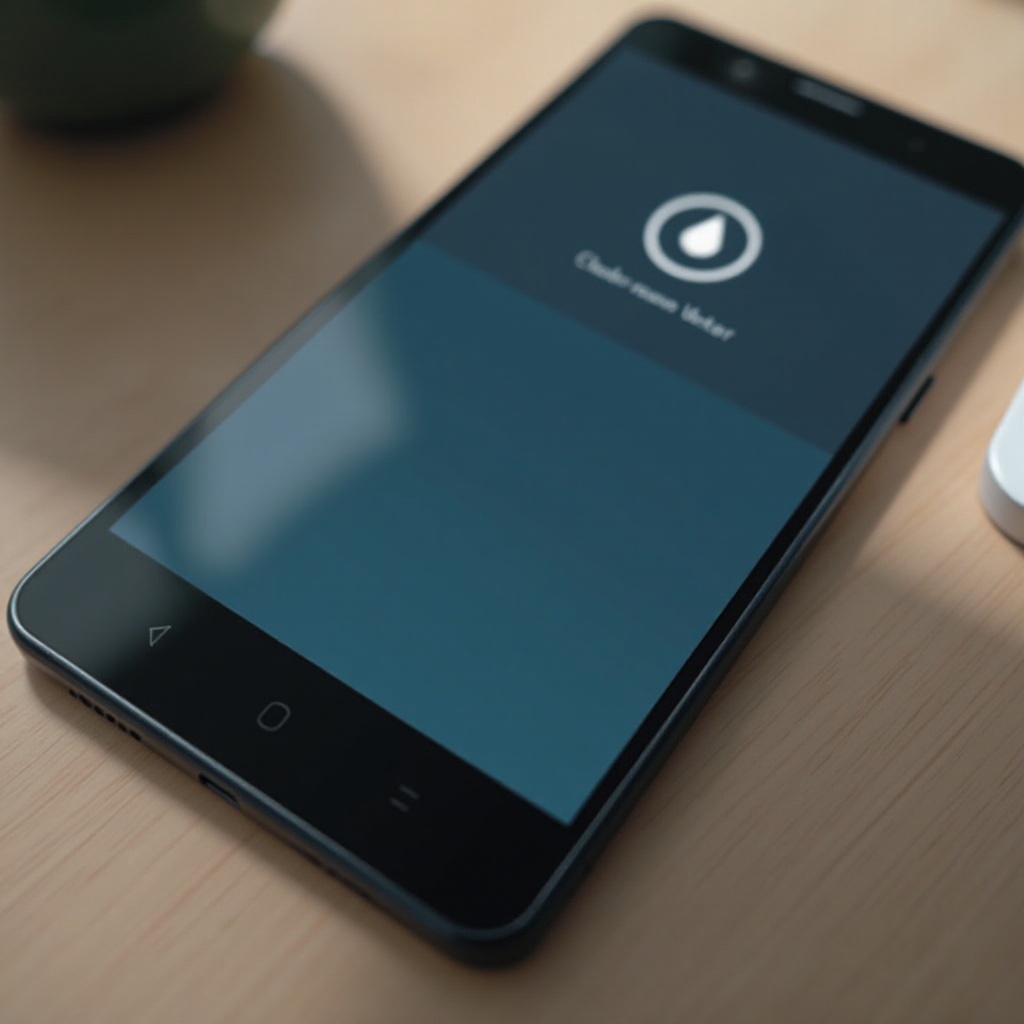
Immediate Troubleshooting Steps
If you encounter an unjustified ‘Moisture Detected’ alert, these immediate actions could provide quick relief:
Inspecting Charging Ports and Cables
- Examine the charging port for any debris, dust, or lint that might trigger the sensor without moisture present.
- Clean the area carefully with compressed air or a soft brush.
- Assess charging cables for any damage or dirt accumulation.
Restarting Your Android Device
Rebooting your phone can rectify many software-induced errors:
- Press and hold the power button until the power menu appears.
- Choose ‘Restart’ to reboot the device.
- Allow the phone to recalibrate post-restart to check if the issue is resolved.
Software Checks and Updates
-
Confirm your Android operating system is up to date. Manufacturers frequently release corrections for known issues.
-
Visit ‘Settings’ > ‘Software Update’ to view available updates.
-
Clear the cache if problems persist. Go to ‘Settings’ > ‘Storage’ > ‘Cache Data’ and execute a cache clearance.
These actions are not only swift but effective in bridging the gap between encountering the problem and achieving a resolution.
Advanced Solutions for Persistent Errors
Should immediate solutions prove ineffective, consider these advanced troubleshooting techniques:
Cleaning and Drying Techniques
- Use a microfiber cloth to gently dry the charging port.
- Avoid mistakes such as blowing directly into the port—which can introduce more moisture or contaminants.
System and App Diagnostics
- Try booting your phone in Safe Mode to diagnose potential third-party app influence. If Safe Mode resolves the issue, consider uninstalling recently added apps.
- Employ reliable diagnostic apps for comprehensive insights into phone health and unearth issues that might be overlooked.
Factory Reset as a Last Resort
If all attempts to resolve the issue are ineffective, a factory reset might be necessary:
- Ensure a full backup of your data.
- Go to ‘Settings’ > ‘System’ > ‘Reset options’ > ‘Erase all data (factory reset)’.
- Use this method cautiously, as it restores the device to its original settings and erases all user data.
These methods are extensive, aiming to identify even the most elusive triggers causing alerts.
Preventive Measures to Avoid Future Occurrences
Proactive steps can help you avoid future ‘Moisture Detected’ alerts:
Proper Phone Maintenance
- Regularly clean your phone, especially around ports, to prevent dust and debris from accumulating.
- Avoid abrupt temperature changes and extreme humidity as much as possible.
Using Moisture-resistant Accessories
- Invest in high-quality, moisture-resistant cases and port covers that offer protective shielding.
- Consider products with IP certification for additional moisture resistance.
Implementing these preventative measures can reduce the likelihood of false alerts and prolong the life of your device.

When to Seek Professional Help
If you’ve tried everything without success, it’s time to seek expert help. Professionals can diagnose if the problem is hardware-related—a category often challenging for users to address. Timely professional intervention might not only resolve the issue but also prevent future complications, keeping your device in optimal condition.
Conclusion
Being faced with a ‘Moisture Detected’ alert when your Android phone is dry can be an annoying predicament. With the right strategies and understanding, you can troubleshoot and mitigate this problem while ensuring your phone’s safety. Awareness, prevention, and a structured approach transform alerts from frustrating disturbances to manageable notifications that protect your device.
Frequently Asked Questions
Why does my phone show ‘Moisture Detected’ when it’s not wet?
Various factors, like humidity, temperature changes, and software glitches, can cause this error.
Can I bypass the moisture detection warning on my Android?
It’s advisable to address the root cause rather than bypass it, ensuring device safety and longevity.
What protective accessories are best for preventing moisture issues?
Opt for IP-certified cases and port covers designed to resist moisture and dust.
