Introduction
Navigating a Lenovo device efficiently involves more than just launching applications and switching them between tasks. Force quitting is a fundamental skill for overcoming unresponsive or frozen programs. By learning how to perform this, you can regain control without opting for a full reboot, saving ample amounts of time and boosting productivity. Many Lenovo users face situations where applications freeze, consuming precious resources and stalling workflows. Mastering the method of force quitting can quickly alleviate these problems, making it an indispensable tool for anyone utilizing Lenovo systems.
Understanding and applying different force quit techniques not only resolves immediate software hiccups but also plays a role in maintaining your device’s health. This comprehensive guide covers everything from basic to more advanced methods, ensuring you’re well-prepared to tackle even the most stubborn applications with ease.

Understanding the Force Quit Functionality
Force quitting acts as an emergency stop for unresponsive applications. Think of it as an unavoidable measure when an application refuses to behave, thereby freeing up your system’s resources. The consequences of prolonged freezing without intervention could escalate into more severe system issues if left unchecked. While force quitting aids in regaining control, it’s crucial to remember that this action could lead to the loss of unsaved data within the problematic application.
On Lenovo devices, multiple methods can achieve this effect. Whether utilizing Task Manager, keyboard shortcuts, or system settings, each method serves different levels of application misbehavior. Being well-versed with these techniques equips you to decide the most effective approach depending on the severity of the situation.
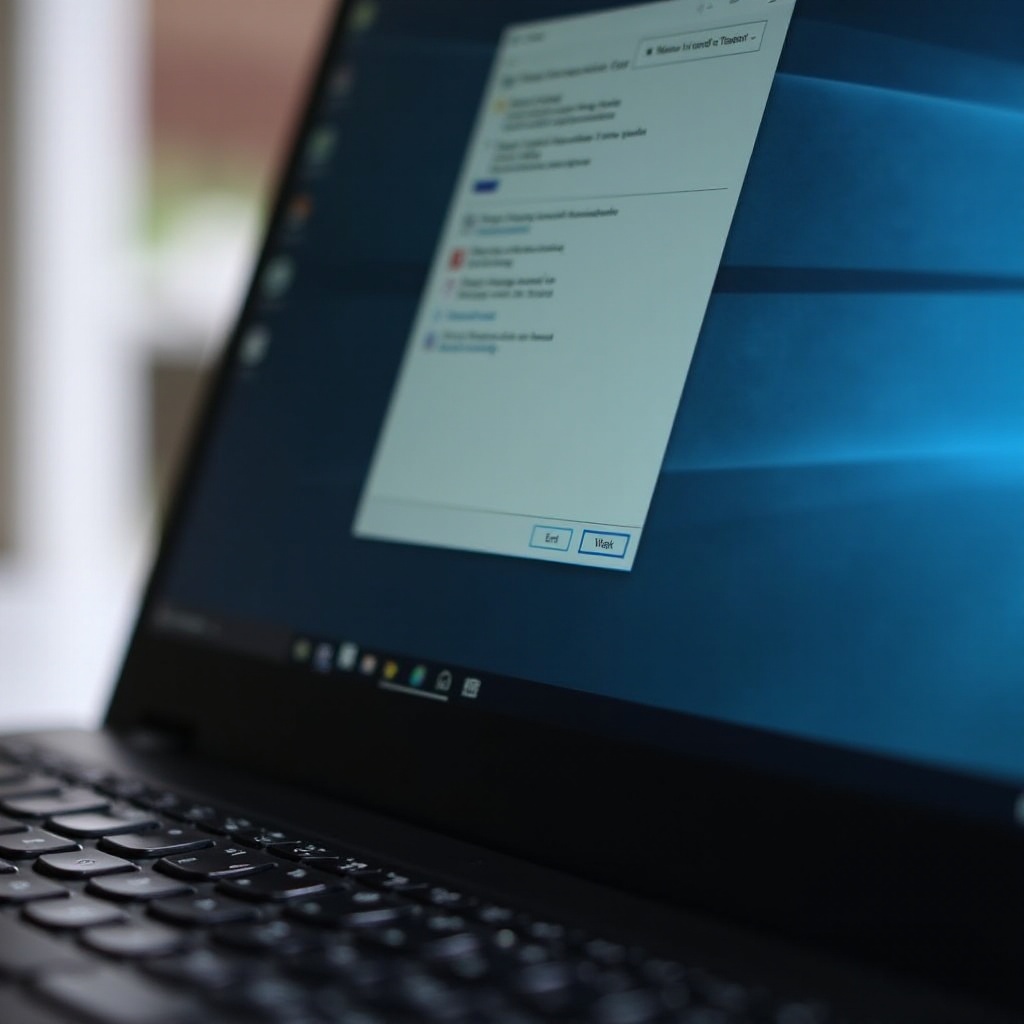
Quick Methods to Force Quit Applications on Lenovo
Using Task Manager
- Quickly open Task Manager by pressing
Ctrl + Shift + Esc. - Alternatively, opt for
Ctrl + Alt + Deleteand select Task Manager from the displayed options. - Within the Task Manager, locate the unresponsive application under the ‘Processes’ tab.
- Highlight the application and click the ‘End Task’ button found at the bottom right.
Employing Keyboard Shortcuts
- Ensure you’re on the window of the application needing closure.
- Simultaneously press
Alt + F4to terminate the active window or application.
Utilizing Windows Settings
- Enter the Start menu and click on ‘Settings.
- Go to ‘Apps,’ locating and selecting the unresponsive app from the list.
- Choose ‘Advanced options’ and then click ‘Terminate.
These quick methods usually address most application issues, but for particularly persistent applications, you may need to employ advanced methods for resolution.
Advanced Techniques for Stubborn Applications
Command Prompt Approach
- Launch Command Prompt with administrative privileges.
- Enter
tasklistto display all active processes. - Find the Process ID (PID) corresponding to the unresponsive application.
- To force quit, type
taskkill /F /PID [PID number].
Utilizing Lenovo Software Solutions
Lenovo’s tools, like Lenovo Vantage, can assist in diagnosing issues and managing applications. This software provides monitoring capabilities that can help forcibly end stubborn applications.
These advanced methods provide deeper control over system processes, ensuring problems are addressed even when conventional methods might fail.
Common Issues and Troubleshooting
When Task Manager Fails
If Task Manager becomes ineffective, try rebooting Windows Explorer itself via Task Manager. Doing so will refresh the system interface, potentially resolving application issues without the need for a complete system restart.
Avoiding Persistent Crashes
Recurring crashes may point to larger issues like corrupted files or malware infections. Conduct thorough system diagnostics and run comprehensive virus scans to address the underlying causes and maintain system integrity.
By understanding these troubleshooting strategies, you ensure that even when basic force quitting methods falter, alternative solutions remain at your disposal for regaining system control.
Best Practices for Preventing App Freezes
Regular System Maintenance
- Keep your Lenovo device updated with the latest software patches and driver updates.
- Regularly clear your system’s cache and residual files to prevent slowness.
Managing Background Processes
- Limit the number of startup applications and services that could monopolize resources unduly.
- Utilize task management tools to carefully select active background processes.
Implementing these strategies can substantially reduce the frequency of application freezes, leading to a smoother and more efficient user experience.

Conclusion
Being adept at force quitting applications is vital for any Lenovo user dealing with unresponsive software. Whether applying quick fixes using Task Manager or resorting to advanced techniques like Command Prompt, having these skills ensures preparedness for various challenges. With the addition of preventive measures, you can enhance system stability, allowing your Lenovo device to function optimally.
Frequently Asked Questions
How do I force quit apps on a Lenovo tablet?
On a Lenovo tablet, you can use the ‘Recent Apps’ button to view open applications. Swipe away the desired app to close it, or restart the device if necessary.
Does force quitting damage my Lenovo device?
Force quitting does not harm your device; however, unsaved data may be lost. It’s best to use this action only when absolutely necessary.
Can I force quit multiple applications at once on Lenovo?
While you can close several applications consecutively via Task Manager, closing all at once isn’t directly feasible. System reboot can help in terminating all applications.
