Introduction
Lenovo laptops have become a staple for both professionals and students due to their outstanding performance and reliability. However, the built-in touchpad can often become a point of inconvenience, especially for those who prefer using an external mouse. Accidentally touching the touchpad while typing can lead to unwanted disruptions, resulting in typos and decreased productivity. Understanding how to disable the touchpad is crucial for improving your workflow. This guide covers the various methods available to disable the touchpad on Lenovo laptops, ensuring full control over your laptop’s navigation settings.
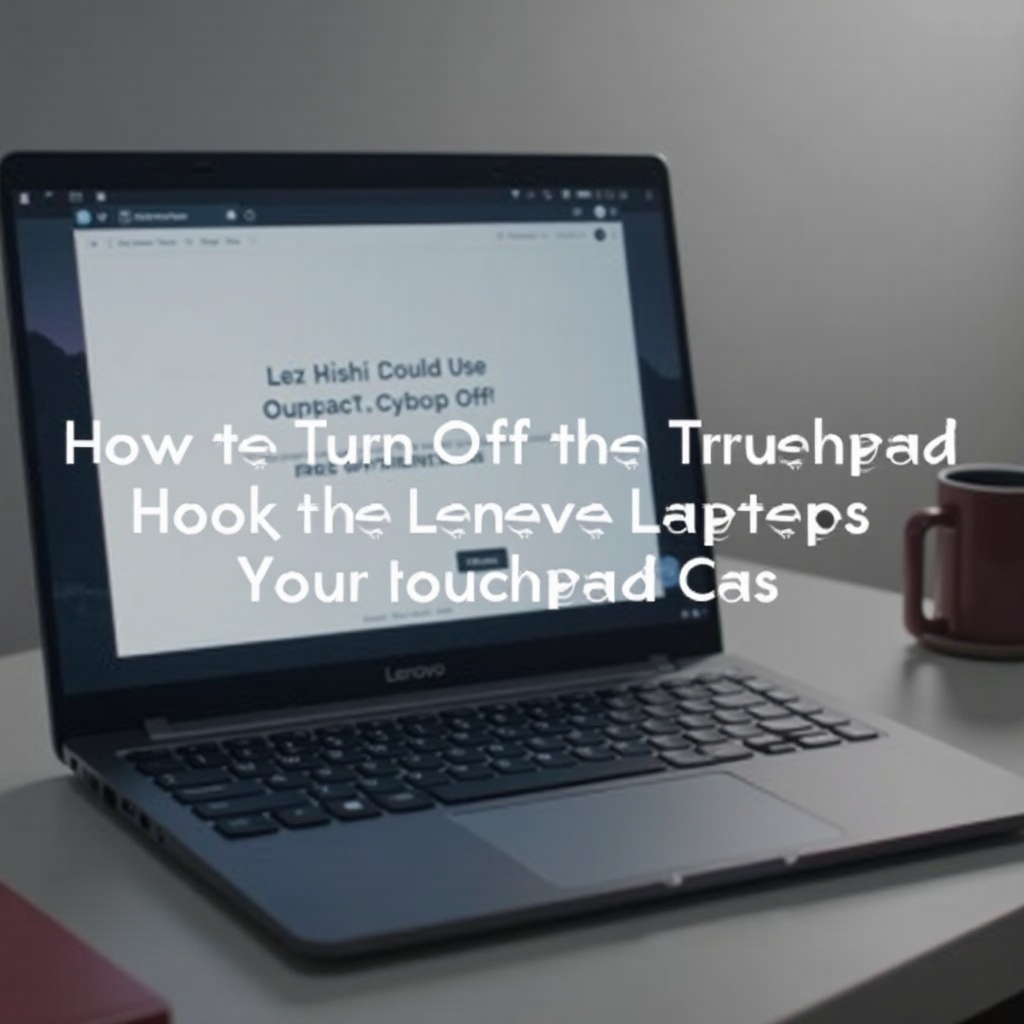
Understanding Lenovo Touchpad Features
The touchpad is a vital component of Lenovo laptops, offering quick navigation and handy gesture capabilities like scrolling and text selection without needing extra devices. Lenovo’s touchpads support multi-touch gestures for enhanced usability. Even though these features are beneficial for many users, others find them intrusive, particularly during prolonged typing sessions. Lenovo ensures that users can turn off the touchpad through multiple settings options, making it easy to optimize your laptop’s functionality according to your needs.

Methods to Disable the Touchpad on Lenovo Laptops
Disabling the touchpad can be achieved using several simple techniques that don’t require extensive technical knowledge. Whether through keyboard shortcuts or system settings, Lenovo provides different options to manage this effectively.
Using Keyboard Shortcuts
- Many Lenovo laptops include a keyboard shortcut specifically designed to disable the touchpad quickly.
- Locate the function (Fn) key, typically situated at the bottom-left of your keyboard.
- Press this Fn key along with the touchpad symbol key, generally found between the F1 and F12 keys.
- The symbol typically looks like a small rectangle and may vary by model.
- This shortcut toggles the touchpad off, allowing uninterrupted work by preventing accidental touch.
- Repeating the key combination will re-enable the touchpad.
Disabling via Windows Settings
In case keyboard shortcuts aren’t available or preferred, Windows settings offer an alternative method:
- Open the Start menu and go to Settings.
- Navigate to Devices and select Touchpad.
- You’ll find options to turn the touchpad on or off.
- Disable the touchpad by turning off the toggle.
- Confirm to ensure the touchpad stays off.
This approach provides a more stable solution, keeping the touchpad disabled until you’re ready to turn it back on.
Control Panel Method
Another reliable method is using the Control Panel:
- Search for and open the Control Panel from the Start menu.
- Select Hardware and Sound, then click on Mouse under Devices and Printers.
- In the Mouse Properties window, switch to the Device Settings tab.
- Choose your touchpad device, then click Disable.
- Apply changes and exit.
This method is useful for those looking for a more fixed solution for managing touchpad functionality.

Advanced Touchpad Management with Lenovo Software
Lenovo also offers proprietary software to provide advanced touchpad management options. Applications like Lenovo Vantage and Lenovo Solution Center are ideal for controlling various hardware aspects of your laptop, including the touchpad. These apps enable customizations for touchpad gestures, sensitivity, and even complete deactivation. With user-friendly interfaces, these applications help tailor settings for a seamless and personalized user experience.
Troubleshooting Common Touchpad Issues
Despite the variety of disabling methods, issues may occasionally arise. If the touchpad does not disable using the available methods, check for possible hardware malfunctions or outdated drivers in the Device Manager. Keeping your drivers updated can solve many conflicts or unresponsive settings. Additionally, ensure that your system has the latest updates; updated drivers or software from Lenovo may resolve ongoing problems.
Conclusion
Disabling the touchpad on a Lenovo laptop is straightforward, with several approaches available for completion. Whether you choose to utilize software, settings, or keyboard shortcuts, these tools ensure efficiency by minimizing unwanted distractions.
Frequently Asked Questions
How do I re-enable the touchpad if needed?
Re-enabling the touchpad can be done using the same method you utilized to disable it, whether through keyboard shortcuts, Windows settings, or the Control Panel.
What should I do if the touchpad settings don’t appear in Windows?
Make sure all drivers are up to date. Go to the Device Manager, find the touchpad device, and update its driver. If issues persist, download the latest system updates from Lenovo.
Can I customize touchpad gestures on a Lenovo laptop?
Yes, using Windows device settings or the Lenovo Vantage software, you can personalize gestures to suit your preferences.
